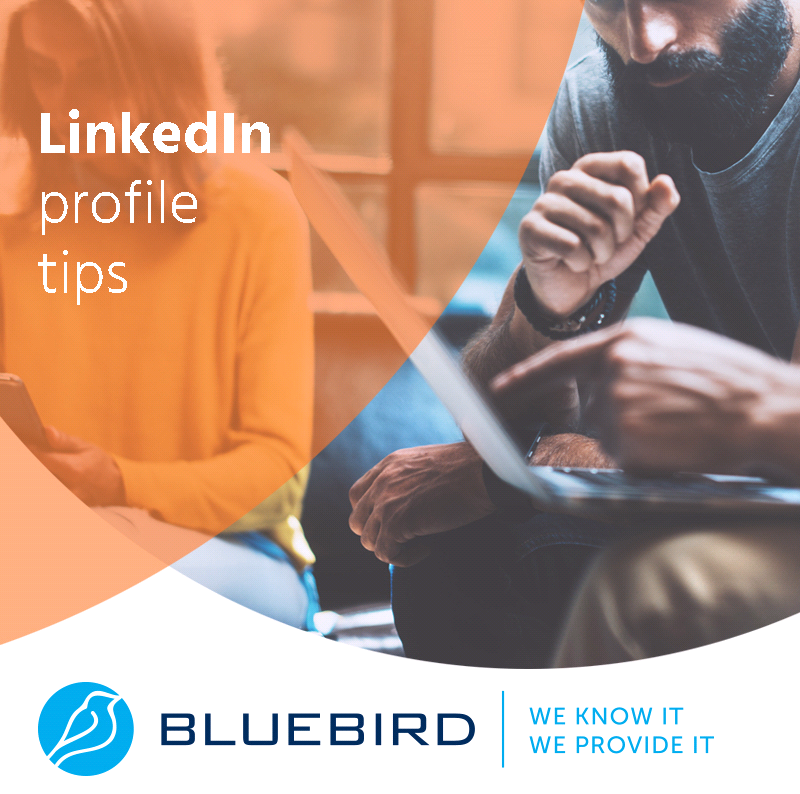Create a LinkedIn account in 5 minutes? Possible! Check out our blog post where we will walk you through the process step by step!
More...
What Exactly is LinkedIn?
According to Internet sources, LinkedIn is the most trusted and largest business network today, with over 750 million subscribers. The opportunities are limitless: you may connect with people, look for work, or even promote your business on the network.
We'll demonstrate how simple it is to build a LinkedIn account. Registration is free, and the majority of its features are available for free usage.
Let's get started!
How to Create a LinkedIn Account in 5 Minutes
Step 1: Go to LinkedIn!
Visit https://www.linkedin.com/ to begin registration. Then, in the upper right corner, select "join now" to start building your account.
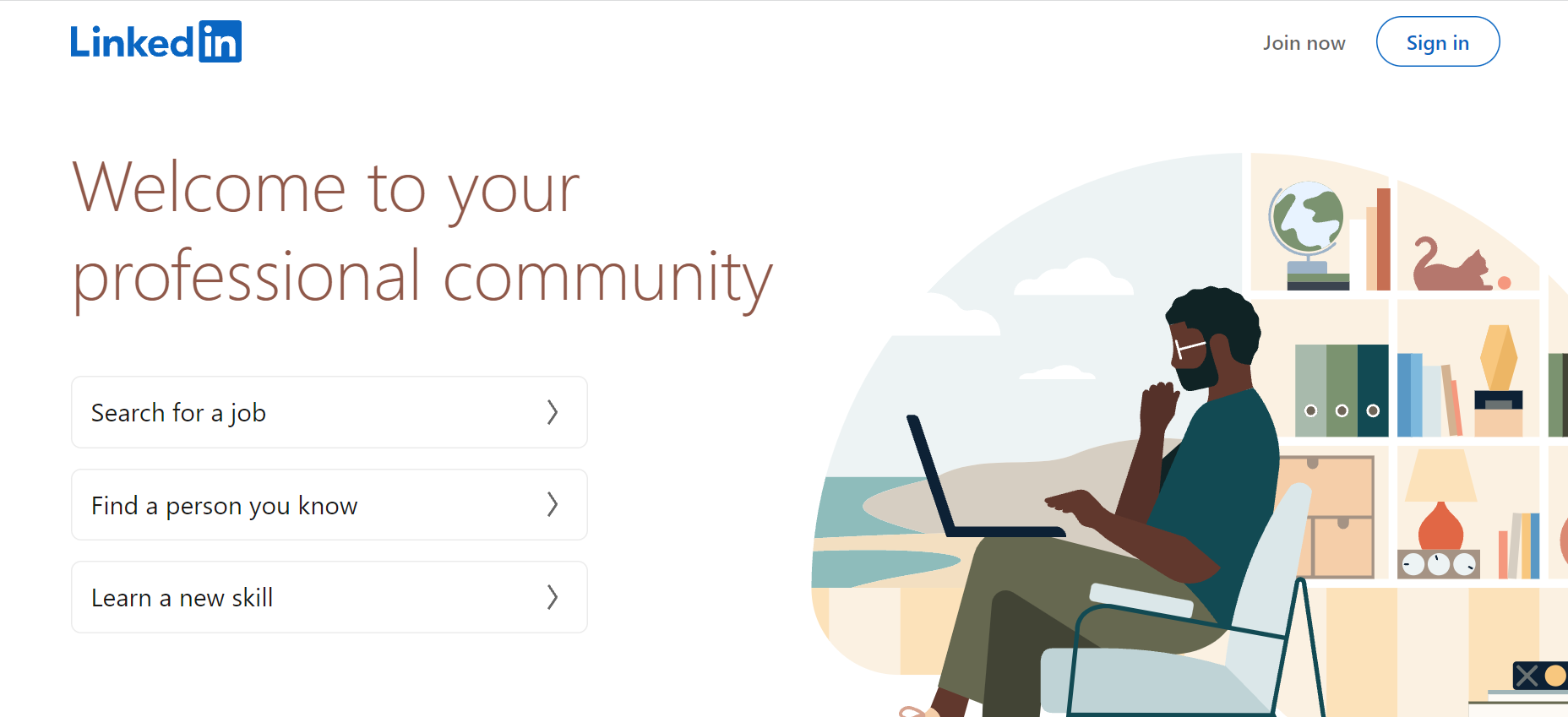
Step 2: Enter Your Email Address and Password!
Enter an email address that you can access in the future or that you are willing to put on your account. The password you pick must include at least six characters. Once you have it, clicking Agree & Join automatically accepts the LinkedIn policies.
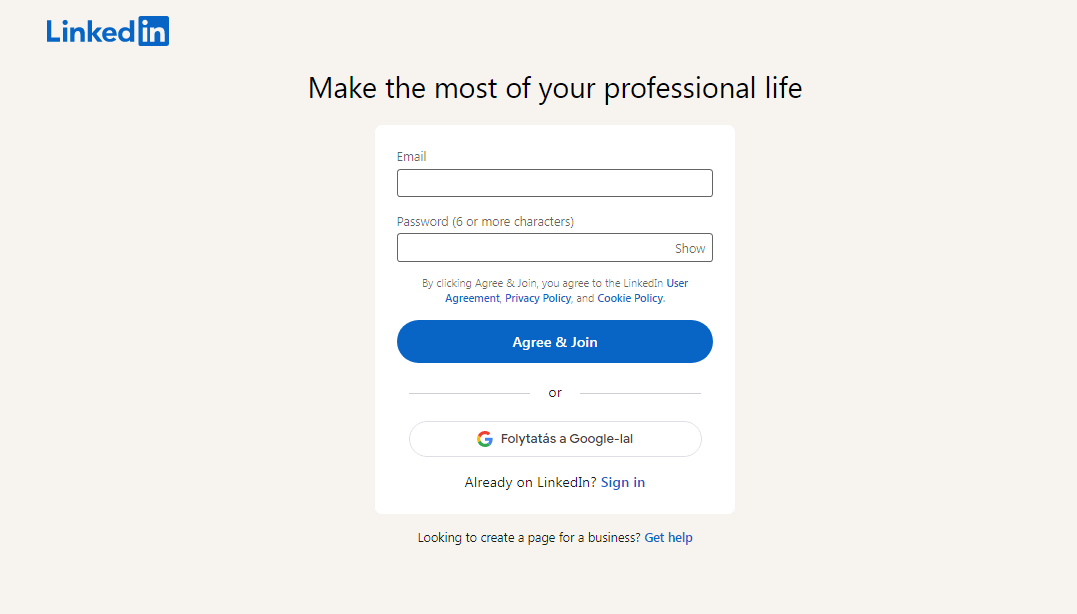
Step 3: Enter Your Name!
Fill in your first and last names in the fields indicated in the image.
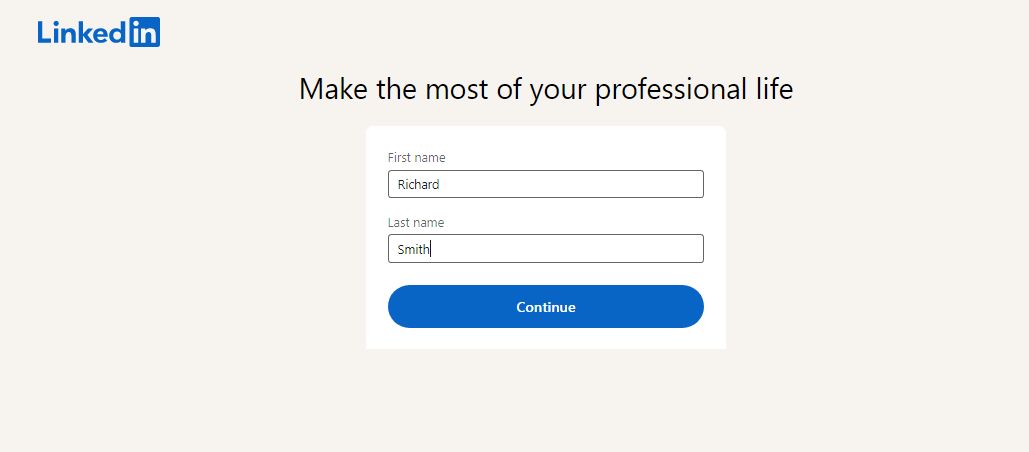
Step 4: Authenticate Yourself!
You will need to authenticate yourself using the pictures given. When creating an account, this might happen in a number of ways, including entering a code obtained through SMS or answering a question.
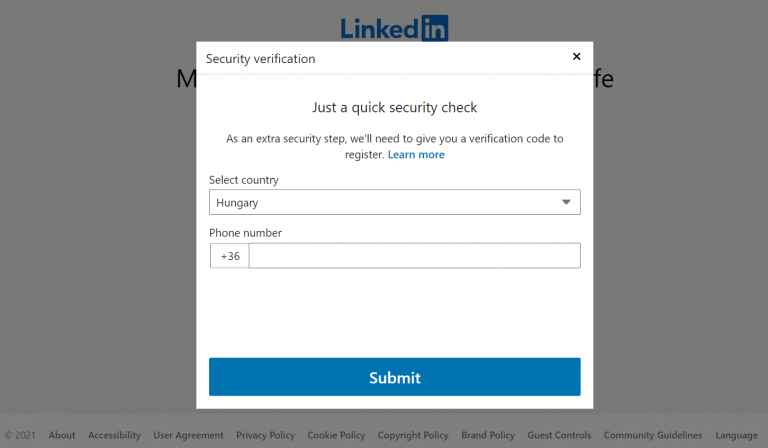
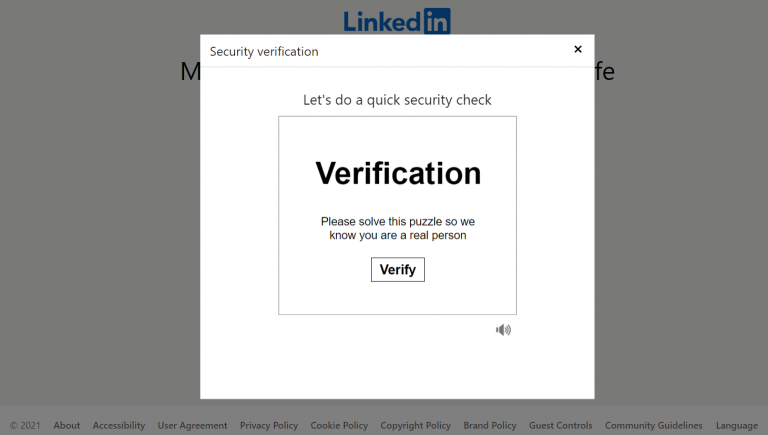
Step 5: Enter Your Location!
This contains the country, zip code, and location in this area.
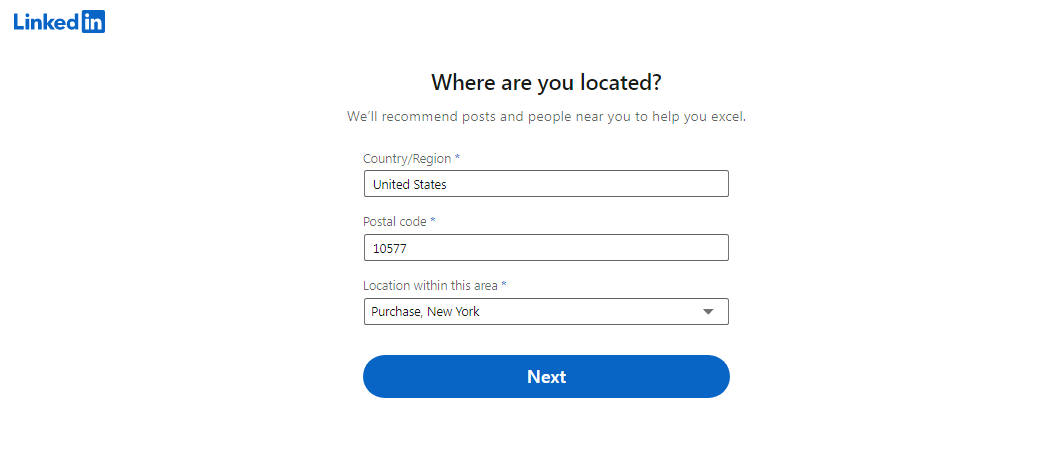
Step 6: Tell us About Your Work or School!
The next step is to add your job title. If you're still learning, give information about it.
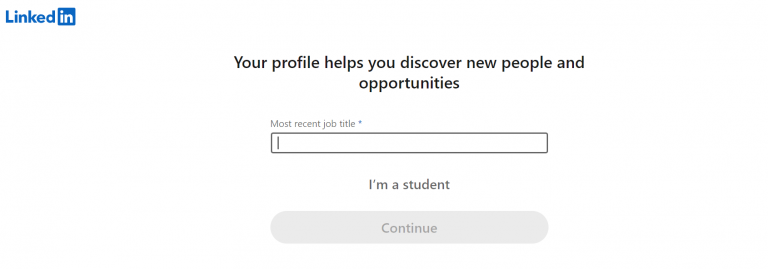
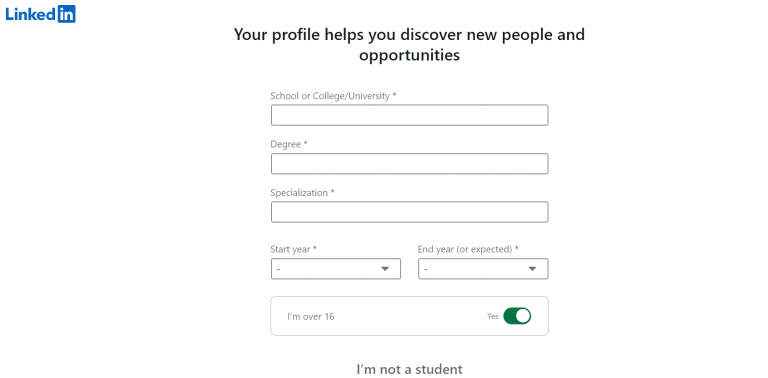
Step 7: Confirm Your Email Address.
To validate your account, LinkedIn will send a code to your email address.
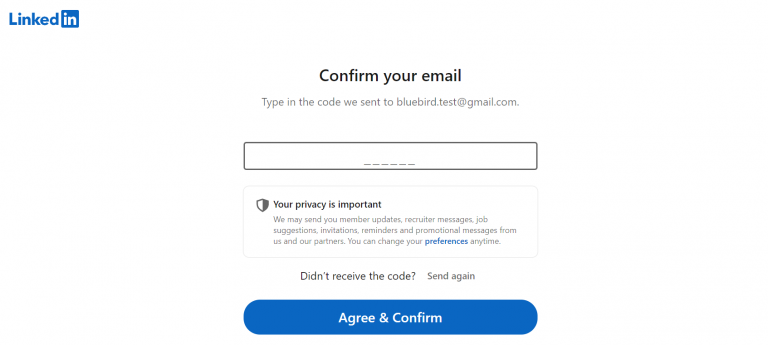
Your account has not yet been created. You will be asked questions that you can safely skip in the points that follow. To have a complete LinkedIn account, however, you should provide as much information as possible.
Step 8: Fill Out Your Email Address! (Optional)
You can also add your email address to your LinkedIn account to see who you already know. You can skip this section by clicking the Skip button.
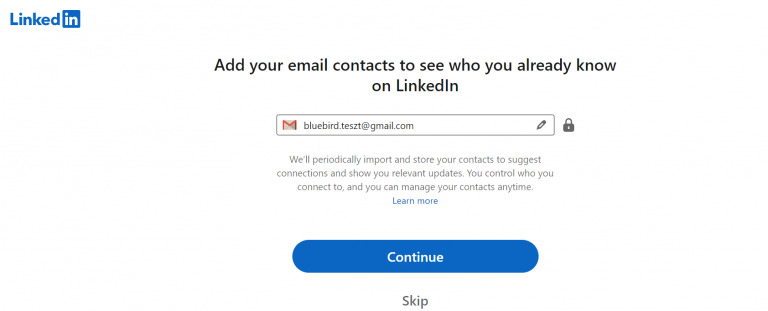
Step 9: Are You Looking for a New Job?
If you're looking for a new job, the website will assist you in your search after you answer a few questions.
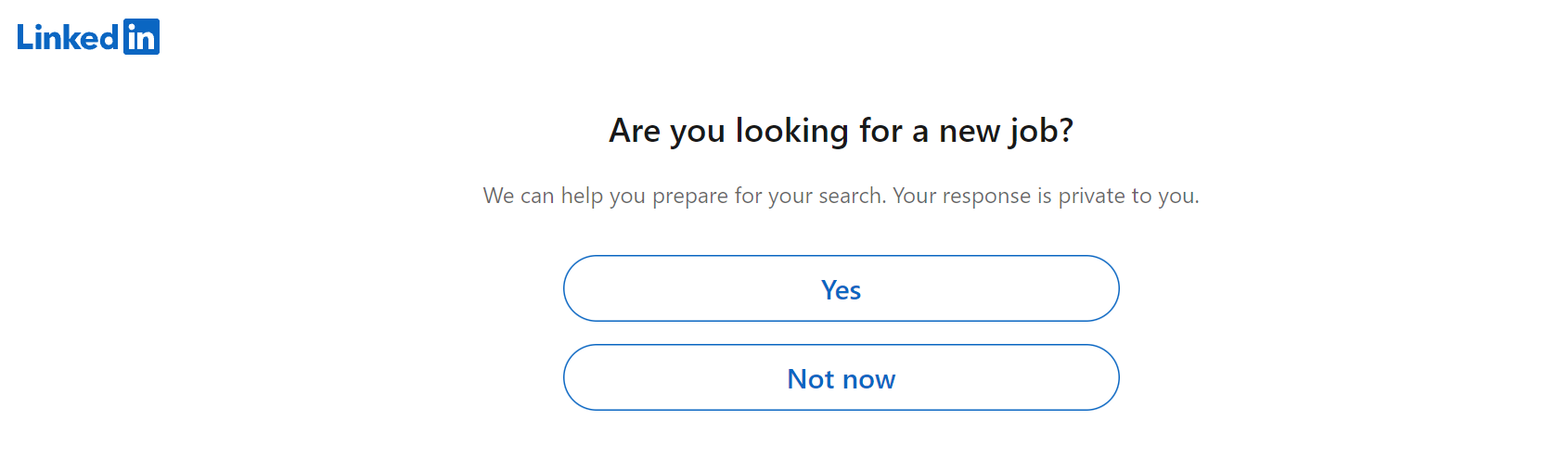
Step 10: Establish Connections! (Optional)
Check in with as many people as possible to keep in touch. Build connections!
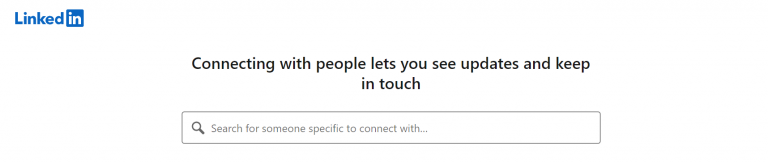
Step 11: Add an Account Photo (Optional)
People will be able to recognize you if you have a good account picture. More on what a good account picture looks like can be found in our LinkedIn Profile Tips article.
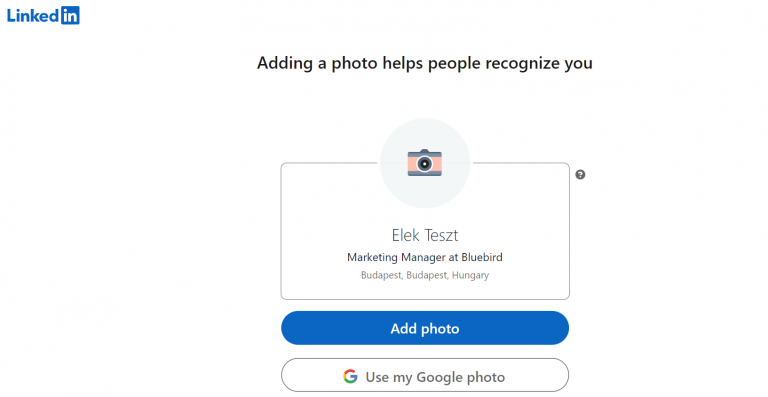
Step 12: Download the LinkedIn App (Optional)
This step can, of course, be skipped, but it is useful and convenient if the app is already installed on one of your devices.
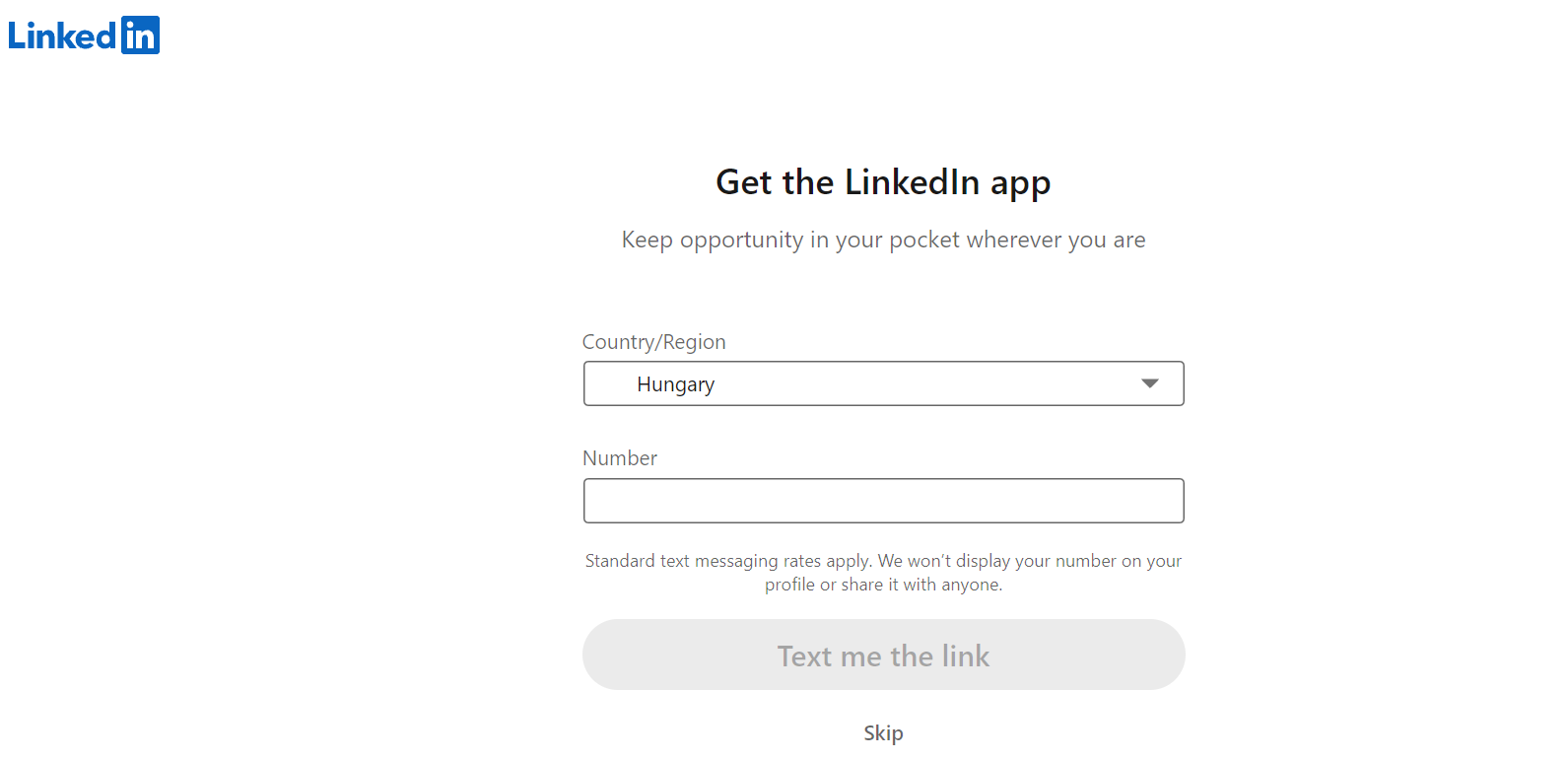
Step 13: Follow! (Optional)
Use your account to follow companies, people, or even hashtags if you want to stay up to date on topics that interest you.
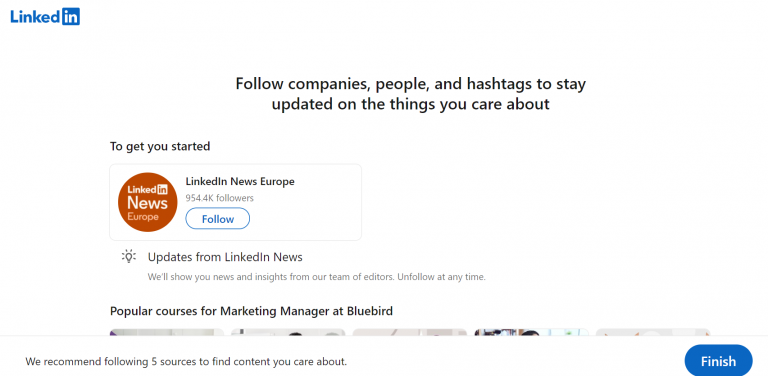
+1 step: Enter Your Phone Number!
Adding your phone number will help to keep your account secure. It can also help others to find you and contact you. You have complete control over how you want to use your phone number.
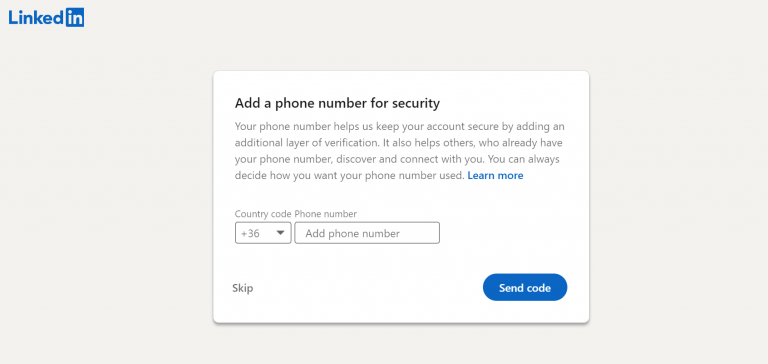
You have completed the account creation process! Wasn't it simple?
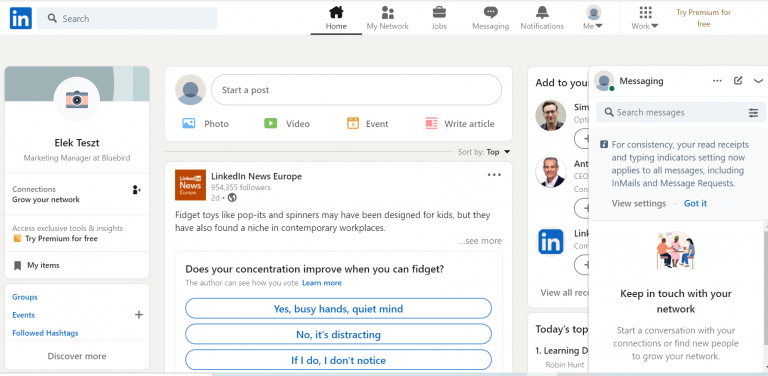
When you've finished your LinkedIn account, make it professional! In our previous article, LinkedIn Profile Tips, we put together a list of recommendations to help you improve your account.
There is a solution if you want to close and delete your LinkedIn account for whatever reason! Read our article on how to delete LinkedIn.