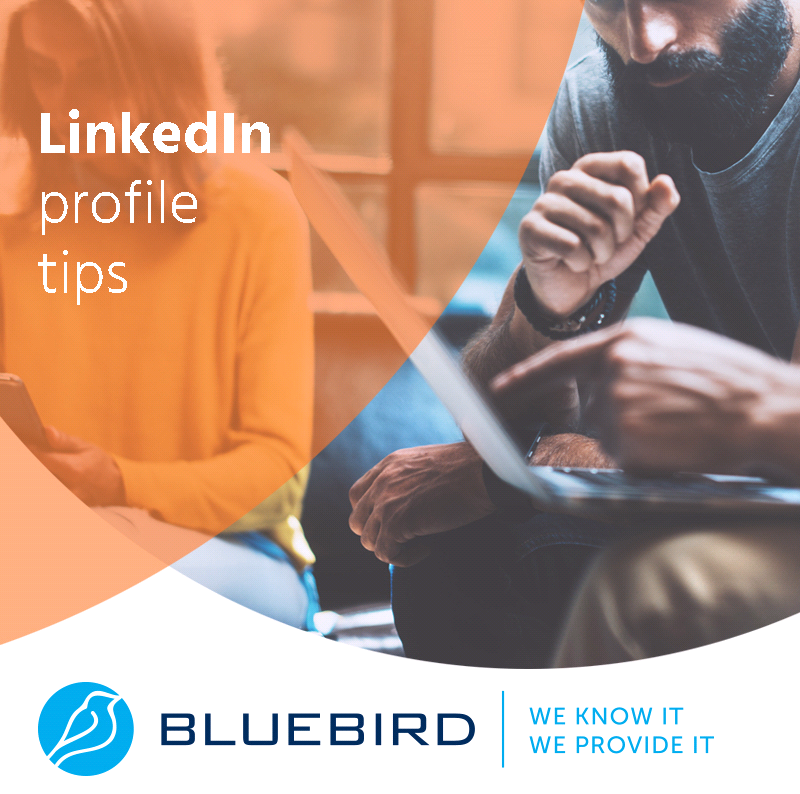Want to close your LinkedIn account, but don't know how? Read our How to Close and Delete a LinkedIn Account blog post to learn more!
More...
If you are already bored with LinkedIn, or if you're not happy with it, or if you want to say goodbye to your account for some other reason, the following steps will assist you. It only takes a few minutes to close your account. Is it that easy? Yes!
Let's take a step-by-step look at the deletion process!
Close Your LinkedIn Account Easily
Step 1: Go to Settings & Privacy!
Log in to your profile, then go to "Me" in the top right corner. Use the arrow in the picture to find your settings, the "Settings & Privacy" option.
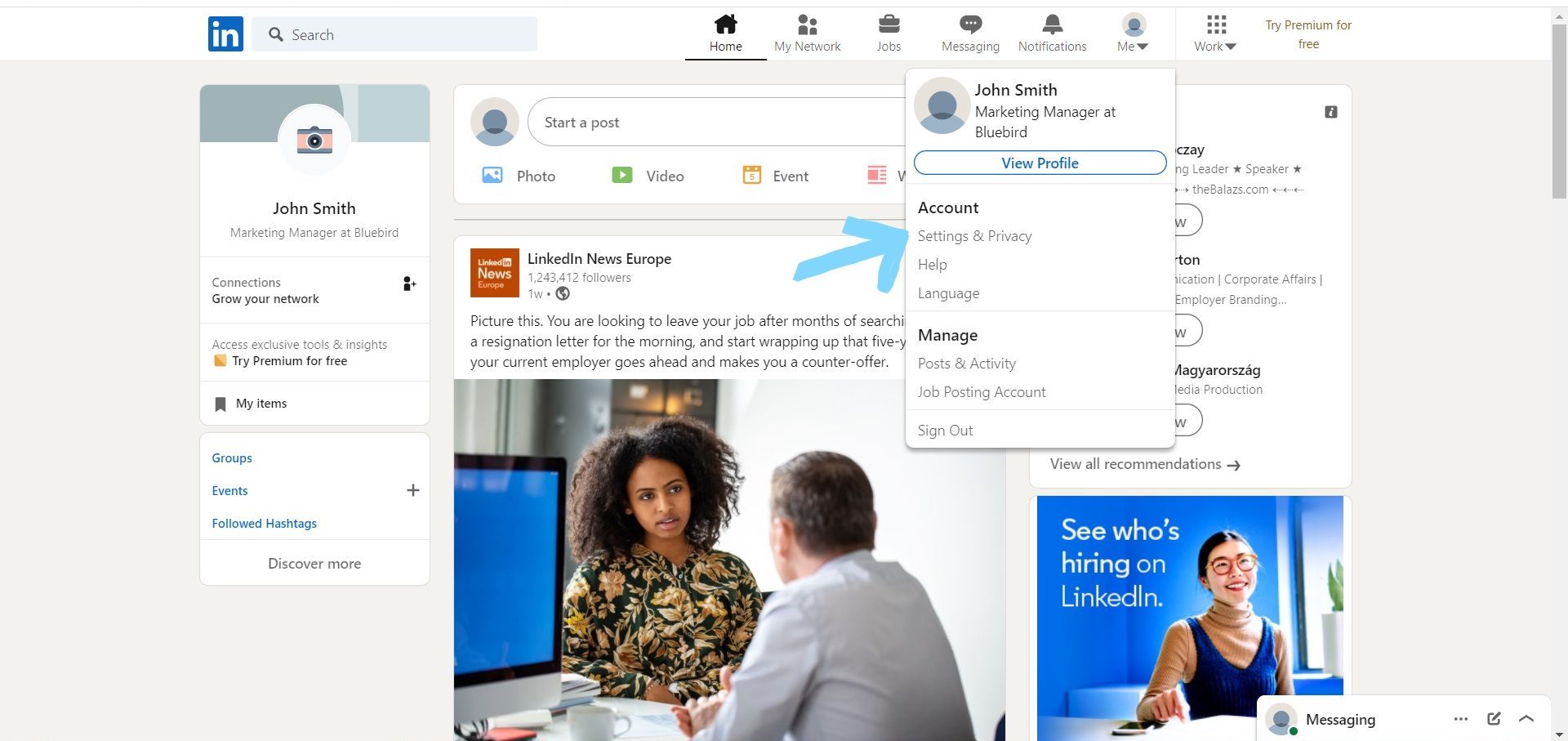
Step 2: Select The "Close account" Option!
On the left, click "Account preferences," followed by "Account management." Scroll to the bottom of the page and click "Close account" to begin closing your LinkedIn account.
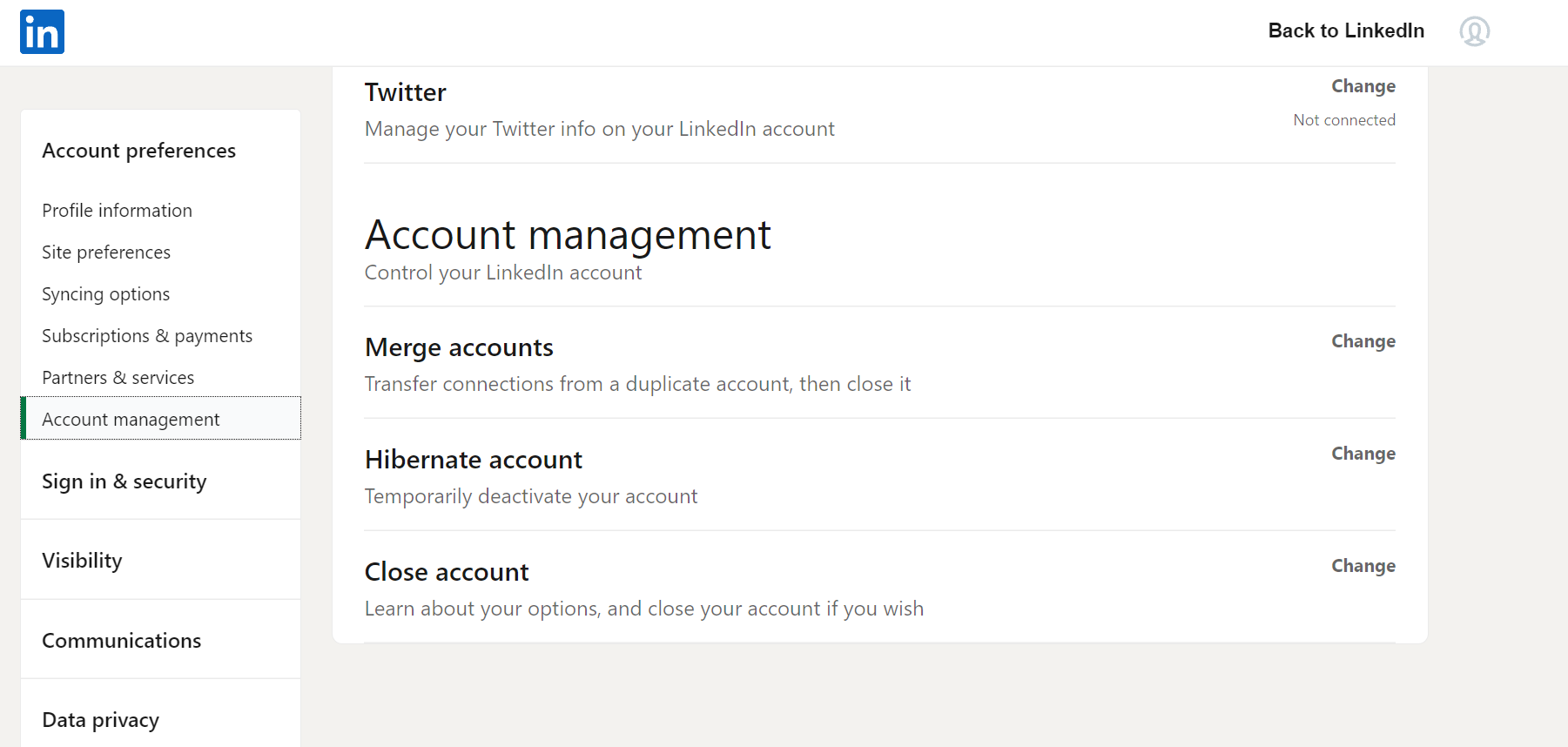
Step 3: Why Do You Want to Delete Your Account?
After you click on "Close account", the process of closing your account will begin. You will be asked why you want to delete your LinkedIn profile. You can choose from several options or give brief feedback on the reason for the deletion.
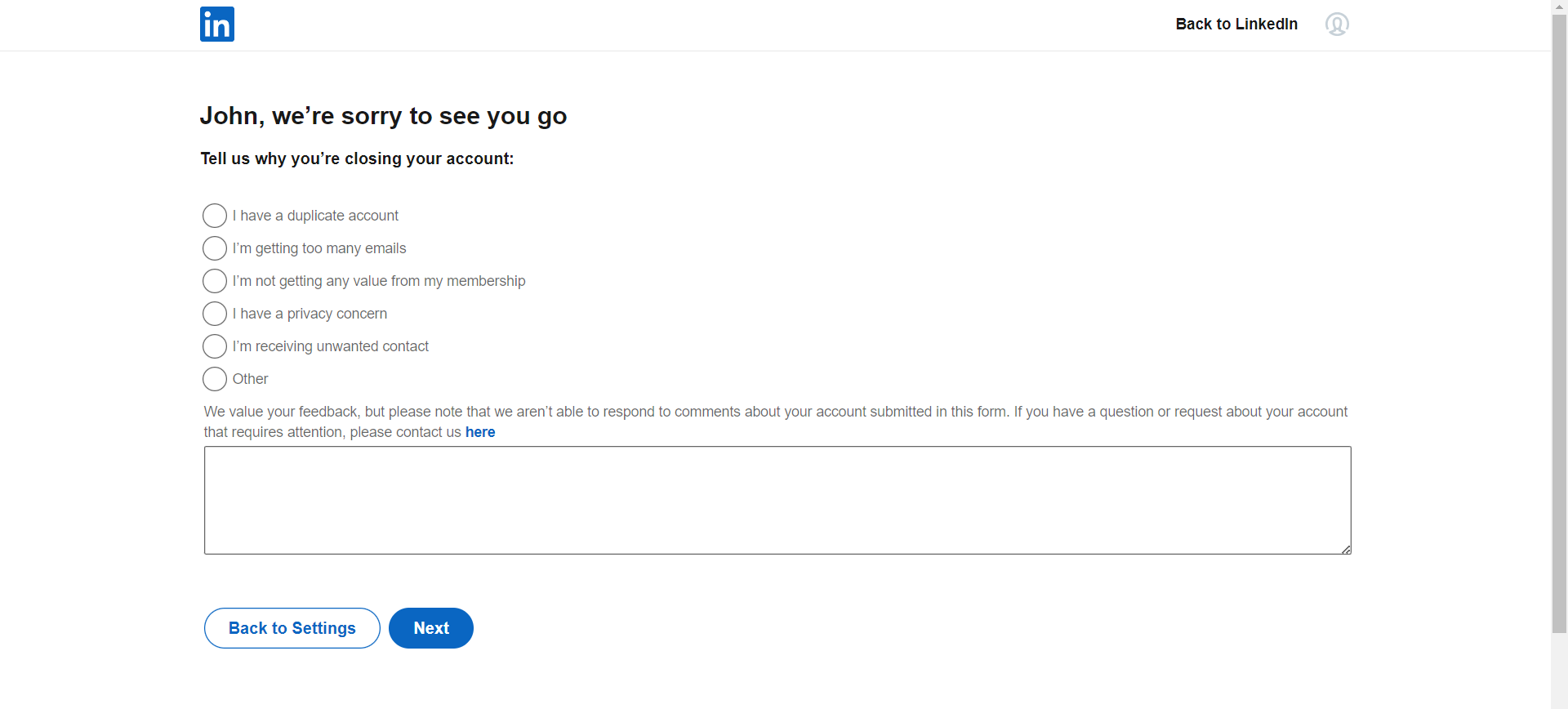
Step 4: Enter Your Password!
The last step is to enter your password for security. At this point, LinkedIn warns you that if you delete your account, you will lose your profile and any data stored there. Finally, you will receive an email at your email address to confirm the deletion was successful.
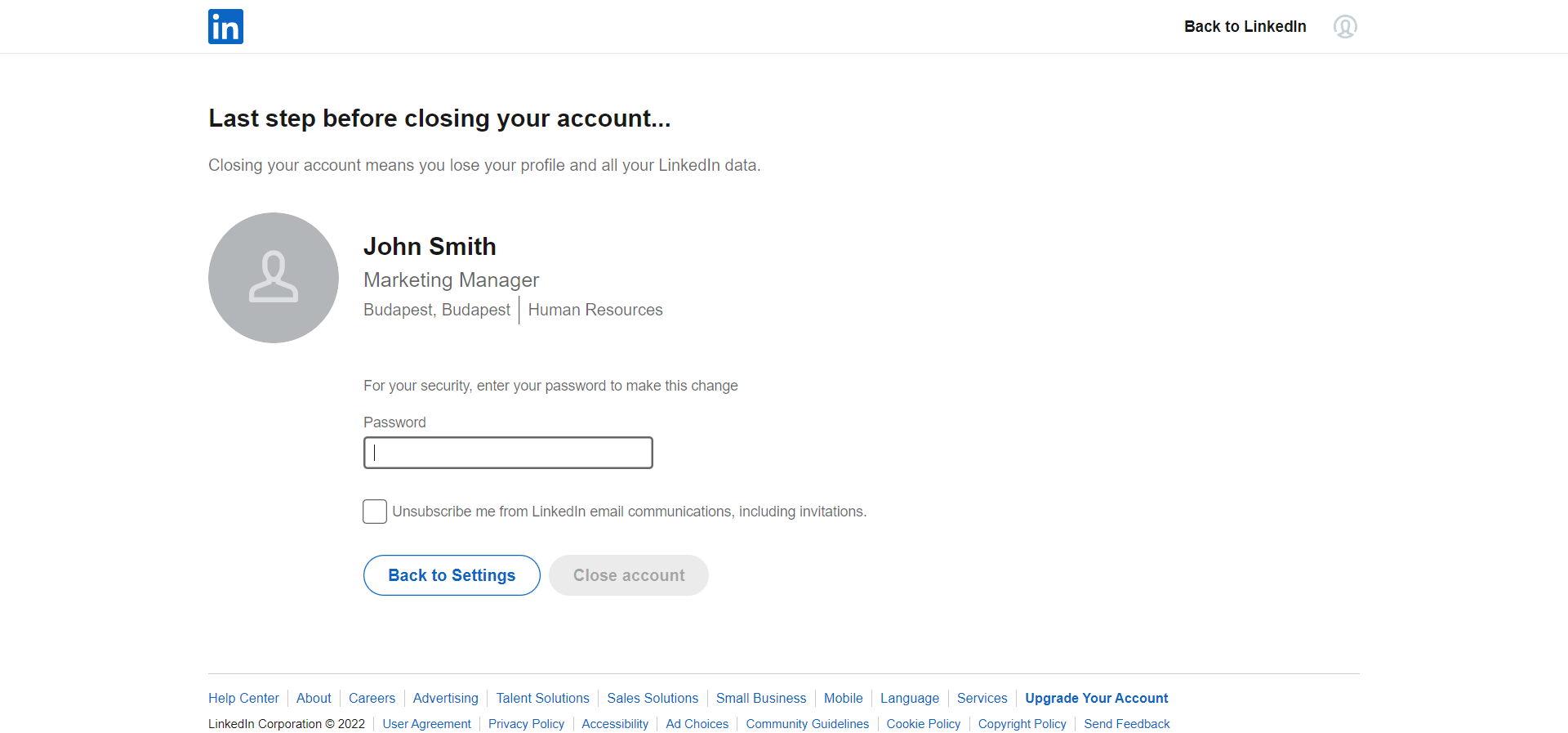
You have successfully closed your LinkedIn account!

But let's not forget the small print. Once you delete your profile, it doesn't mean that LinkedIn will delete all your data at the same time. Although you will no longer be able to access your account, the website notes that it will take several weeks for your account to disappear from the search box. You can read more about this in the privacy policy section of the website.